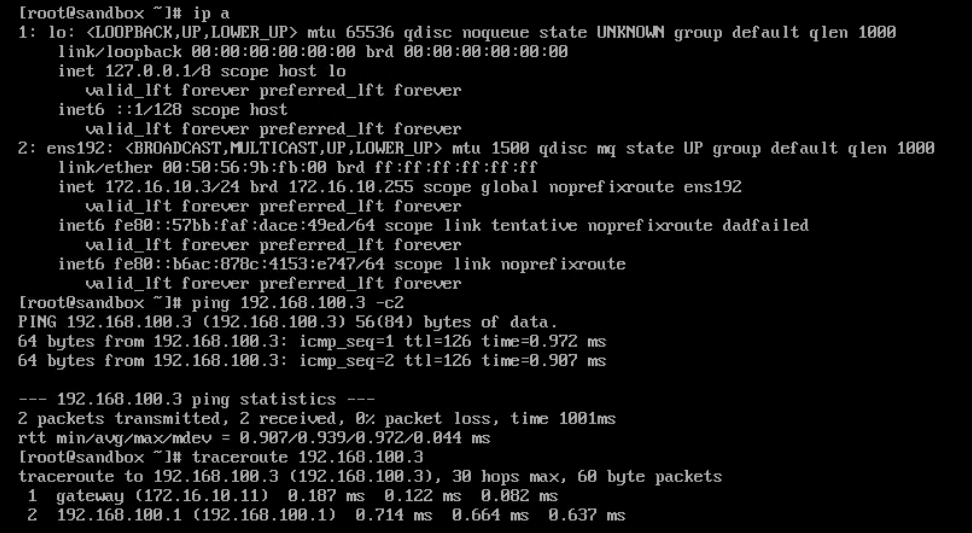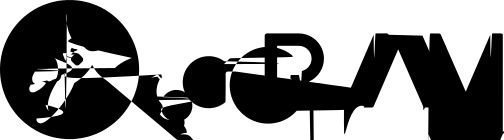Lab Topology
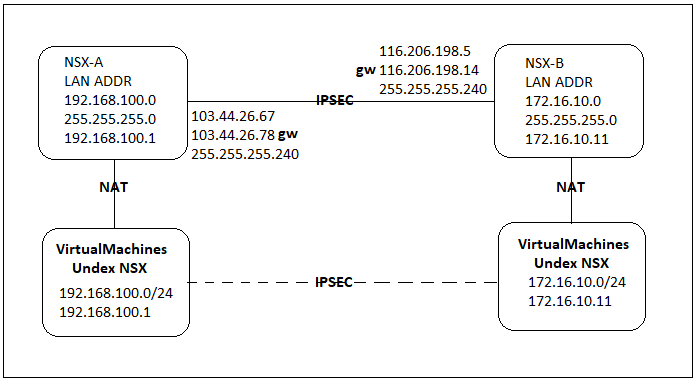
Work Steps
- Make sure NSX Edge working properly.
- Make sure VirtualMachines can connect to each NSX Edge.
- Make sure network on VirtualMachines is configured properly.
- Make sure NAT for VirtualMachines is working properly.
Configure NSX Edge-A
- Login to vSphere web client > Networking & Security
- Choose NSX Edges > Your Edge > VPN > IPsec VPN
- Configure pre-shared key in global configuration status
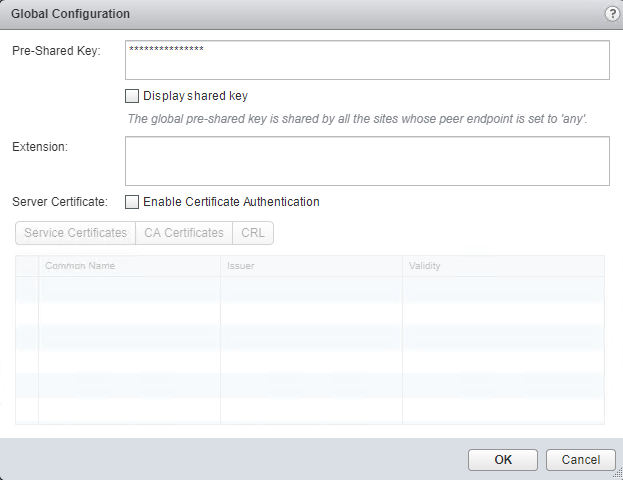
- Choose add new IPsec (green icon)
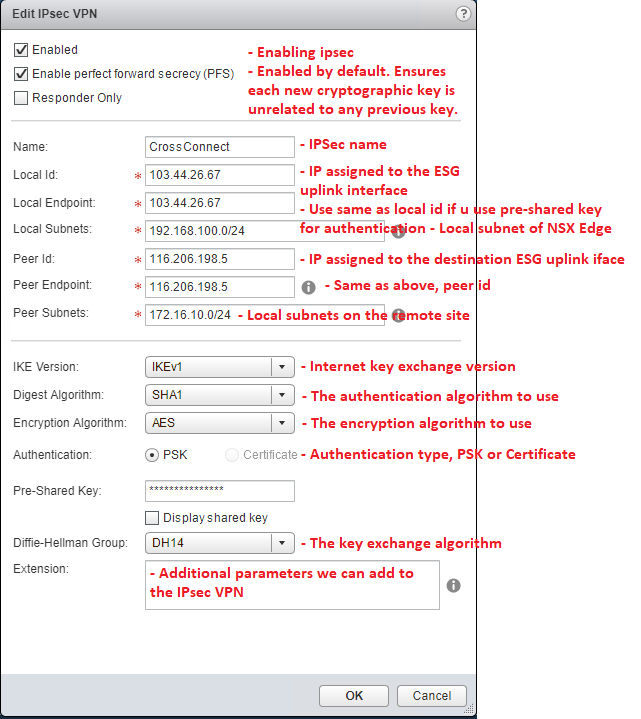
- Start IPsec Services.
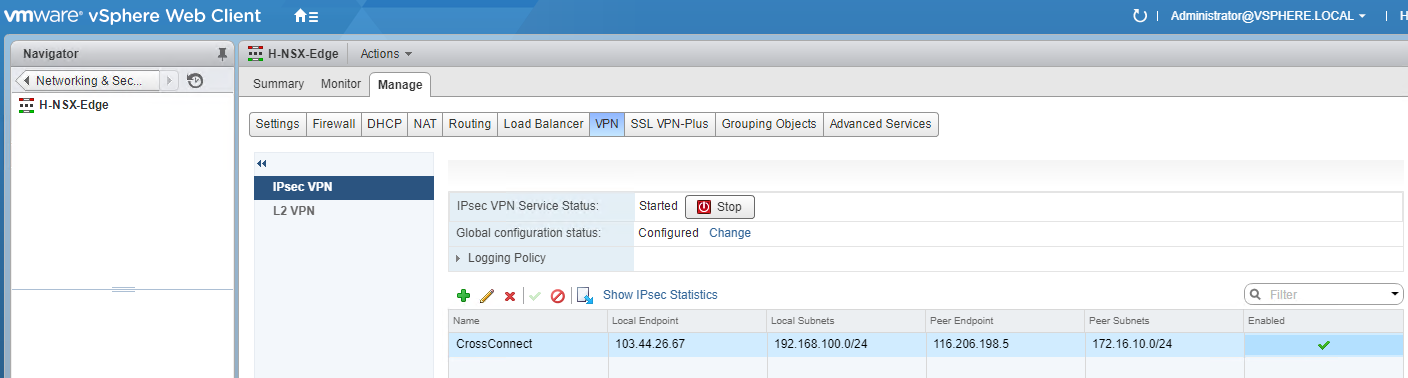
Configure NSX Edge-B
- Login to vSphere web client > Networking & Security
- Choose NSX Edges > Your Edge > VPN > IPsec VPN
- Configure pre-shared key in global configuration status
- Choose add new IPsec (green icon).
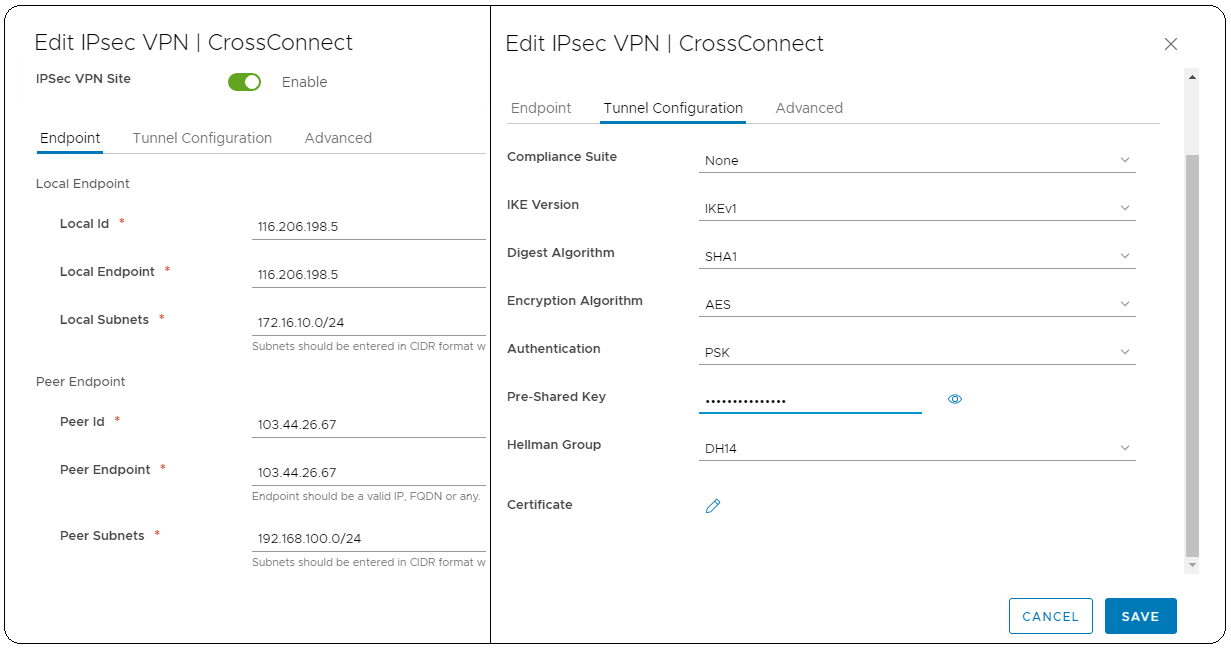
- Start IPsec Services.
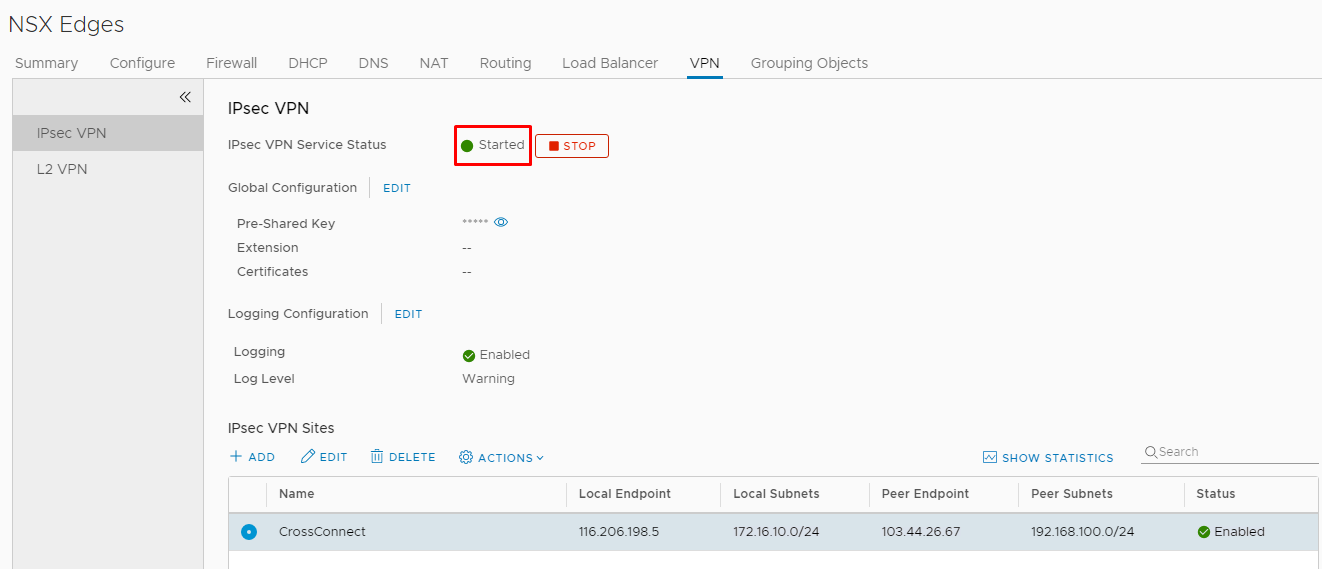
IPSec Verification
- Make sure ipsec is established/up in SHOW STATISTIC.
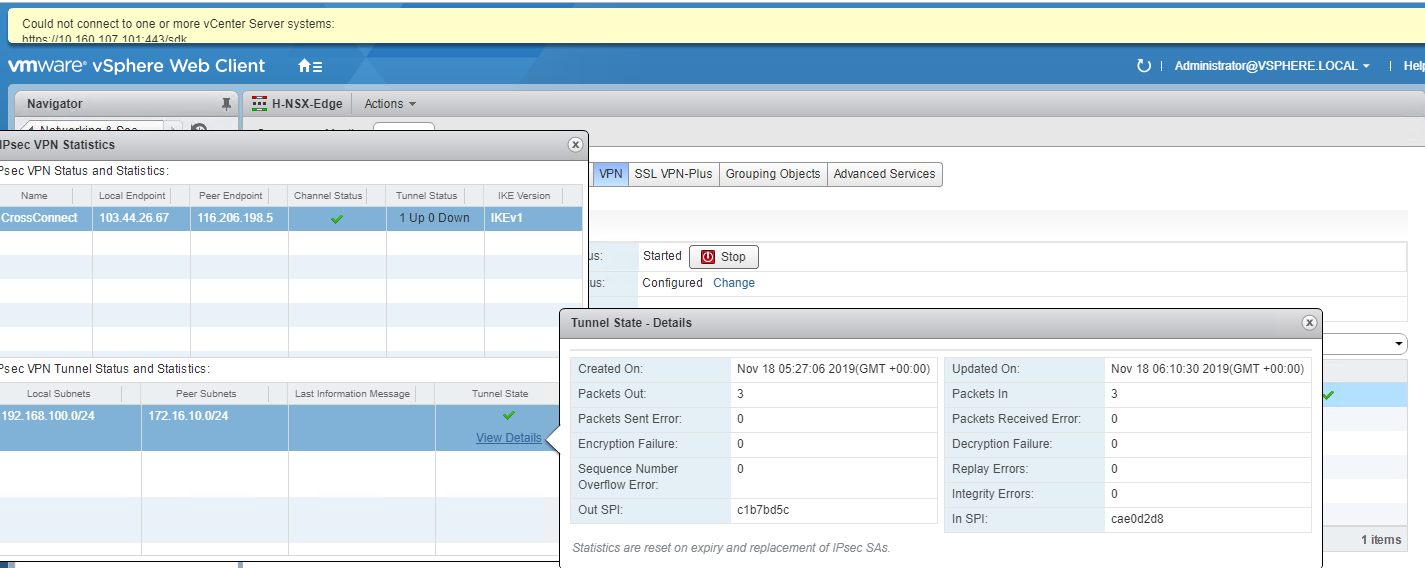
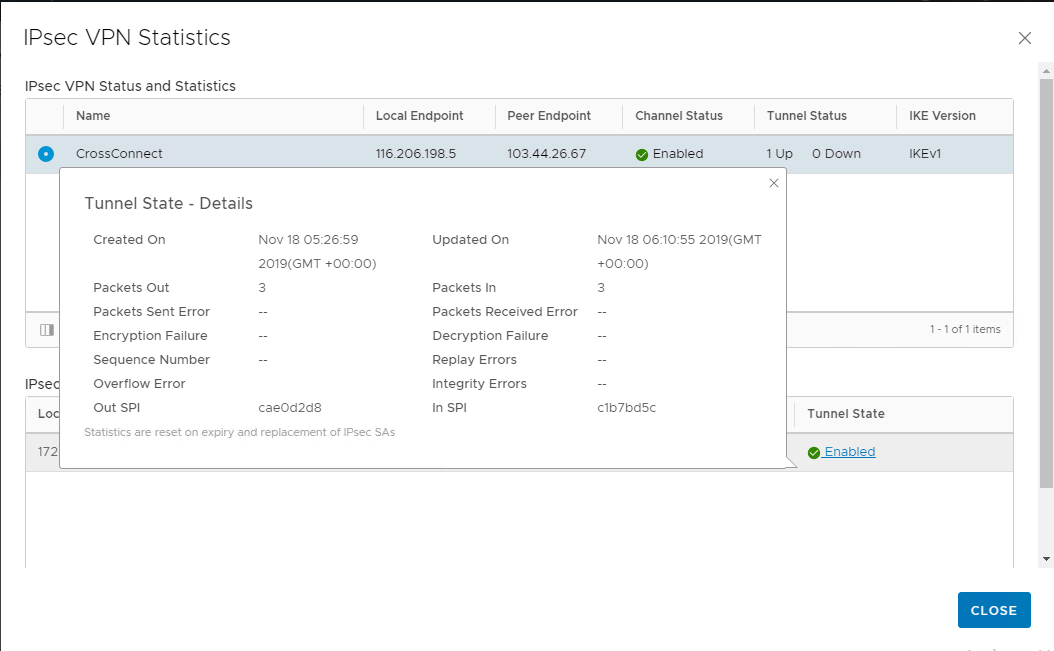
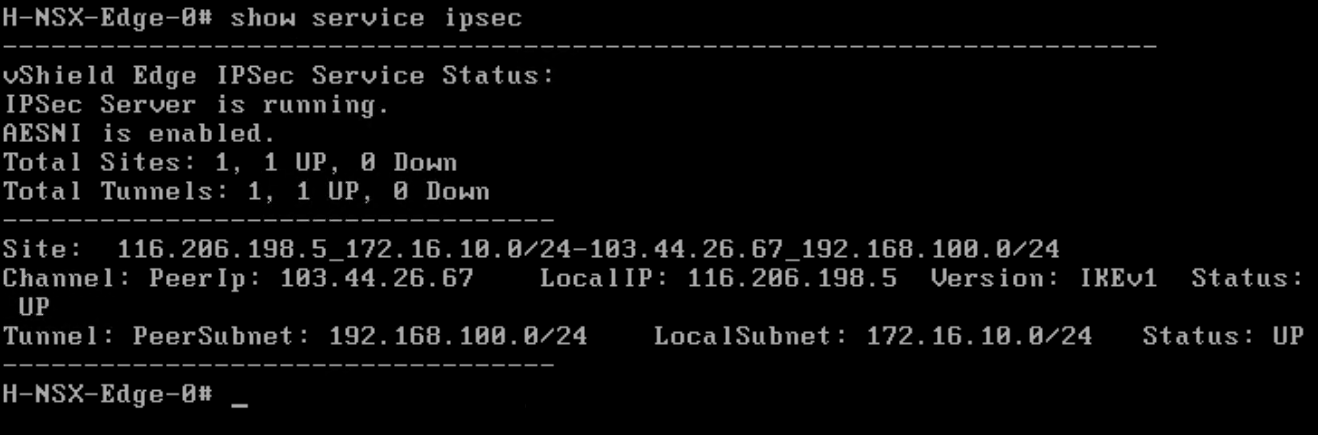
Client Testing
- Ping from VM under NSX-A.
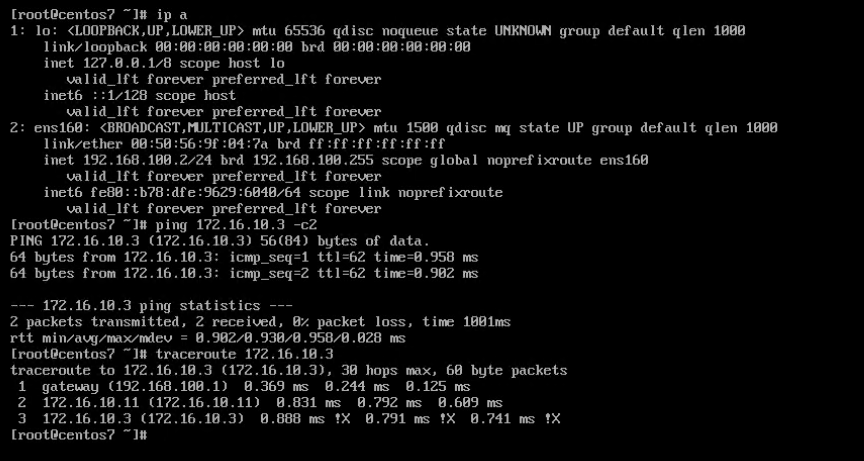
- Ping from VM under NSX-B.